Secrets of Translation
Translating XLSX files: How to translate Excel spreadsheets?
Excel spreadsheets are commonly used to store data, analyse information and present results, so translating documents in this format is an extremely common task. However, the process of translating XLSX files can be time-consuming and complicated. So how can you cope with it? To make it easier for you, we’ve decided to put together some practical tips for translating XLSX files. Our advice will help you maintain high quality and consistency in your translations while minimising potential errors and problems that may occur during the translation process.
Technical tips for translating XLSX files
- Keep the original format of the file: It is always recommended to keep a copy of the original XLSX file before starting the translation. This way, even if unexpected problems occur, you will have access to the original data. In addition, you will avoid losing the formatting and layout of the file contents.
- Use CAT (Computer-Assisted Translation) tools: CAT tools such as Trados, MemoQ or Smartcat are invaluable when translating XLSX files. They enable you easily to manage your translations so that you not only maintain proper formatting, but also maintain terminological consistency.
- Check content before translation: Always check the contents of the XLSX file before translating. This will help you understand the context, terminology and specific elements that may affect the translation process.
- Pay attention to special characters and formatting: Remember that different languages have their own unique diacritics, special characters or date formatting. Make sure your translation tools are properly configured to handle these differences and maintain their correct display in the XLSX file.
- Be aware of the length of translations: Remember that translated text may be longer or shorter than the original. Ensure that the changes you make do not cause the contents of cells to spill over or clash with adjoining data.
- Test the functionality of the XLSX file after translation: Thoroughly test the functionality of the XLSX file after translation. Make sure that any formulas, hyperlinks, data validations or other special functions work correctly.
Running spell check after translating XLSX files
Spell check is a key function that can help to correct typos and spelling errors when translating XLSX files. Although the XLSX file format does not offer a native spell check tool, this can be easily achieved by copying text from a spreadsheet into a text editor such as Microsoft Word.
Advantages of running a spell check:
- Correcting spelling errors: Spell check allows you to detect and correct any spelling errors. This is especially important when translating, as typos can be made inadvertently.
- Suggesting better equivalents: For some translations, spellcheck can suggest better equivalents or alternative wording that may improve the quality of the translation.
- Maintaining professionalism: Minor spelling errors can affect the perception of the professionalism of a translation. Spell check helps to ensure that the text is free of such shortcomings.
Using Word to spell check:
- Copy text into Word: Select the text you want to check in the XLSX file and copy it to the clipboard (Ctrl+C).
Open Word: Open Microsoft Word and paste the copied text (Ctrl+V) into the Word processor.
- Check spelling: In the Word menu, find the Review tab and click on the Spelling & Grammar Word will start analysing the text for spelling errors and suggest possible corrections.
- Correct errors: Word will highlight possible errors and suggest corrections. You can accept the corrections one by one or accept them all at once.
- Copy the corrected text back into XLSX: Once the spell check is complete, copy the corrected text from Word (Ctrl+C) and paste it back into the corresponding cells in the XLSX file (Ctrl+V).
Translating XLSX files requires attention not only from the linguistic side, but also from the technical side. It is important to use the right tools and maintain the original formatting to help you achieve consistency and a good quality translation. Remember to review the contents of the file in detail before starting the translation and to check the functionality afterwards. Also, don’t forget to do a spell check, which allows you quickly correct errors and improve the quality of the text. If you are still struggling to translate your file, feel free to use our translation services. Our experienced team of translators can easily handle this type of file. If you have problems with a different file format, see also our tips for translating PDF files and handwritten notes.
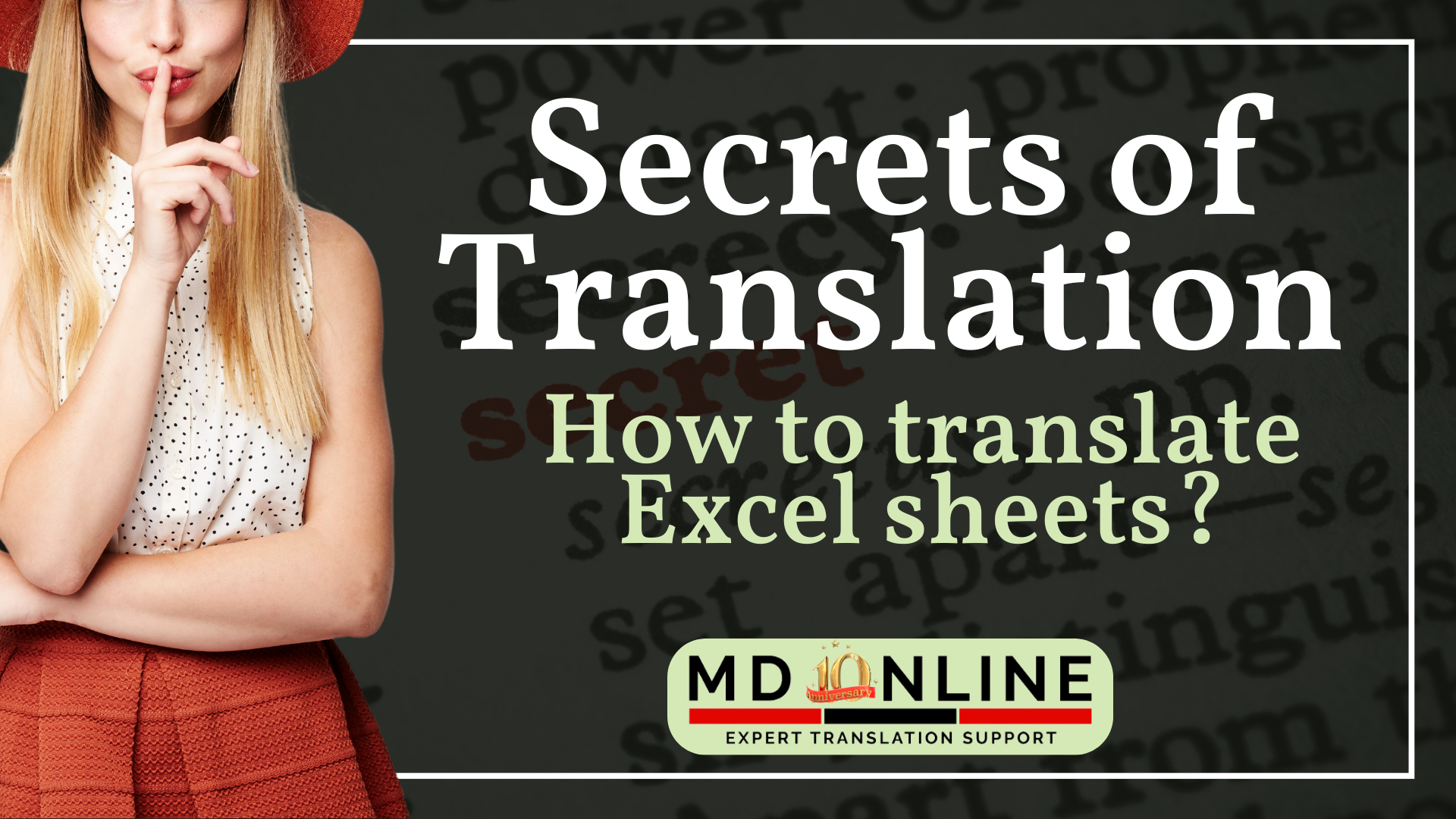

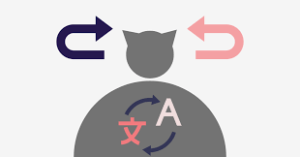
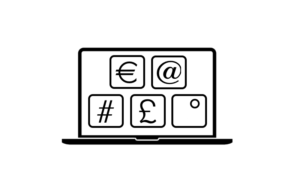


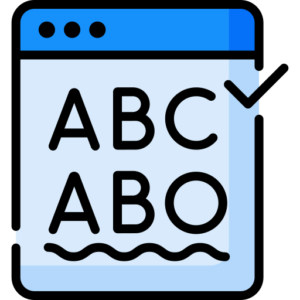
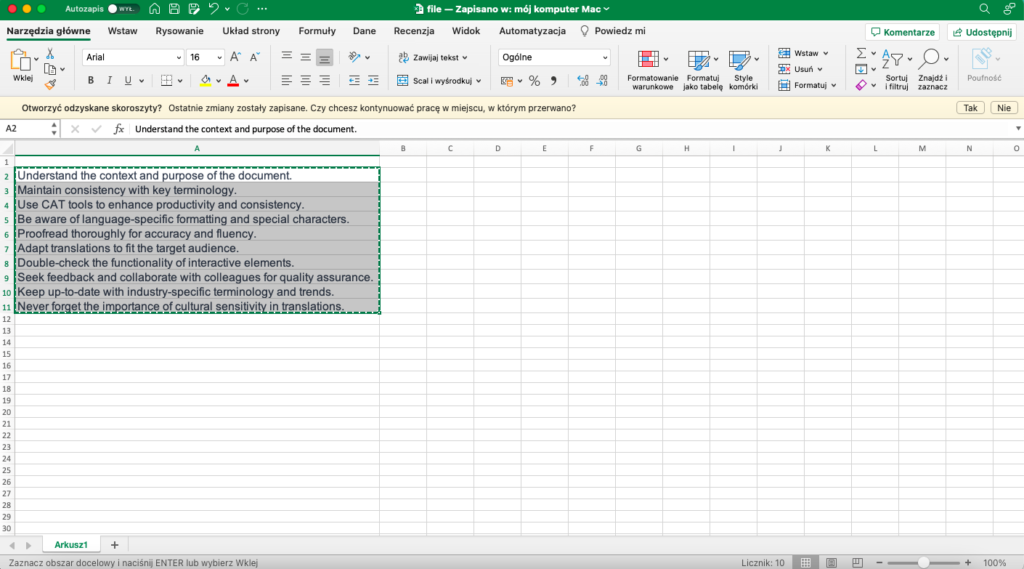 Open Word: Open Microsoft Word and paste the copied text (Ctrl+V) into the Word processor.
Open Word: Open Microsoft Word and paste the copied text (Ctrl+V) into the Word processor.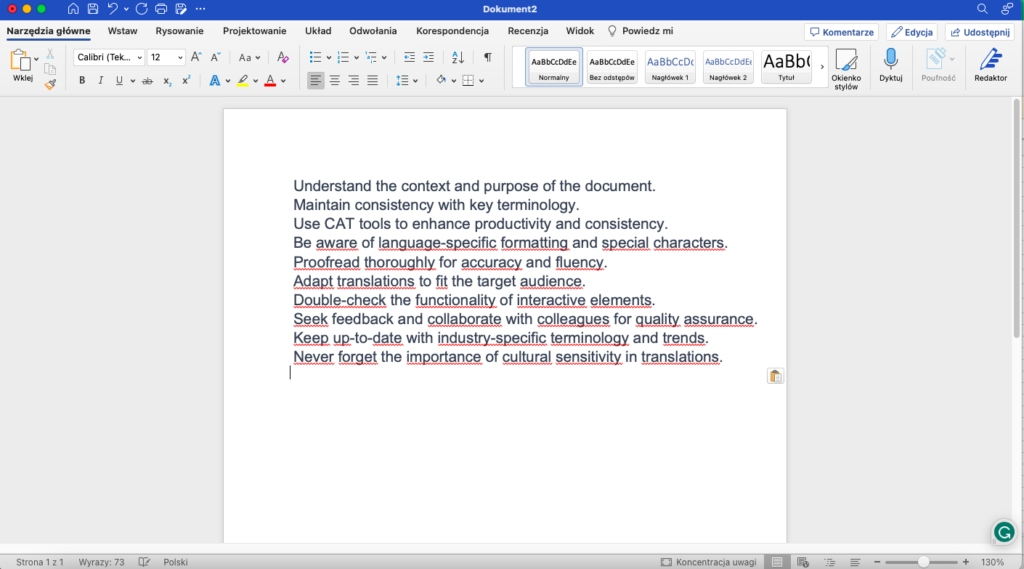
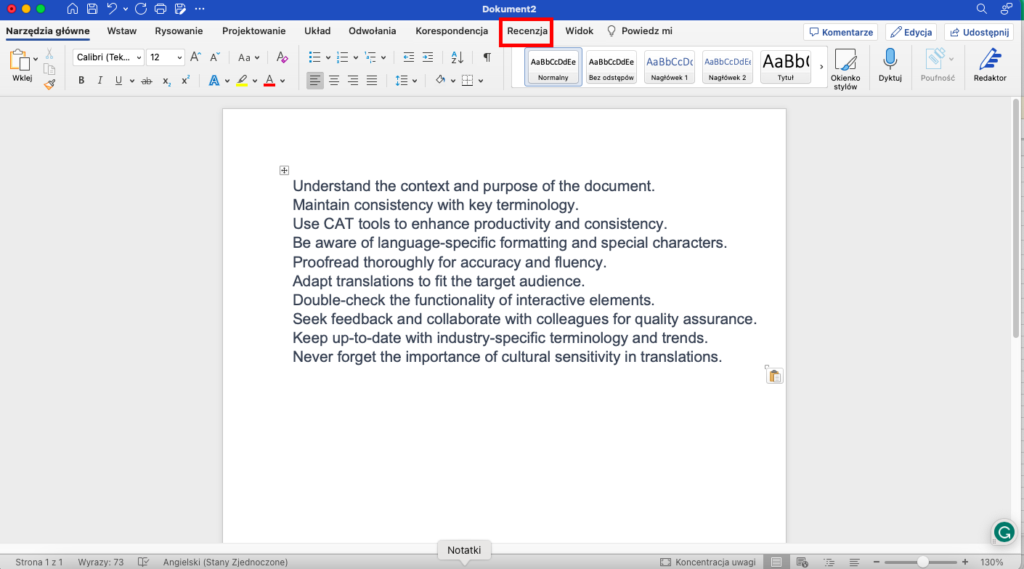
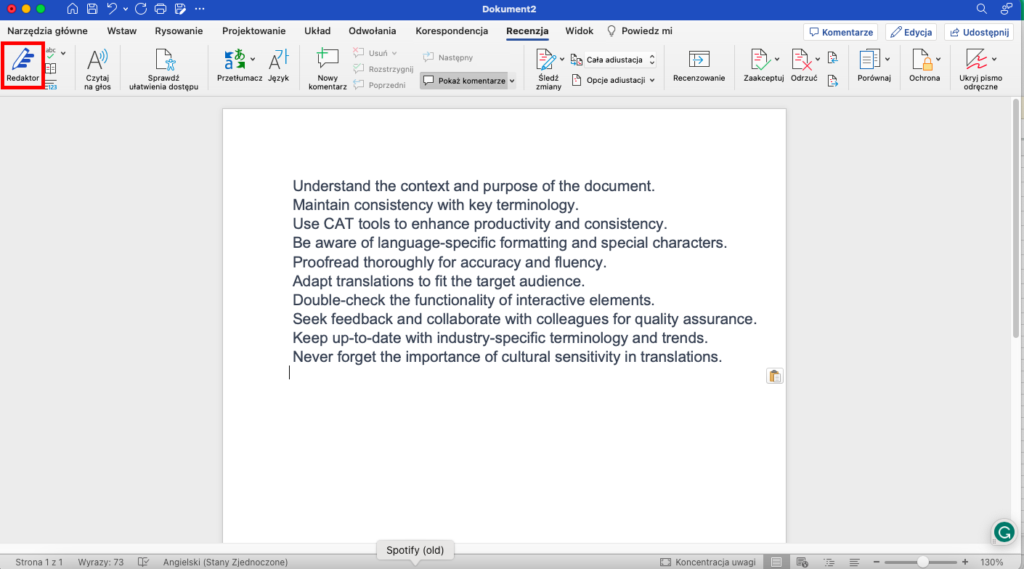
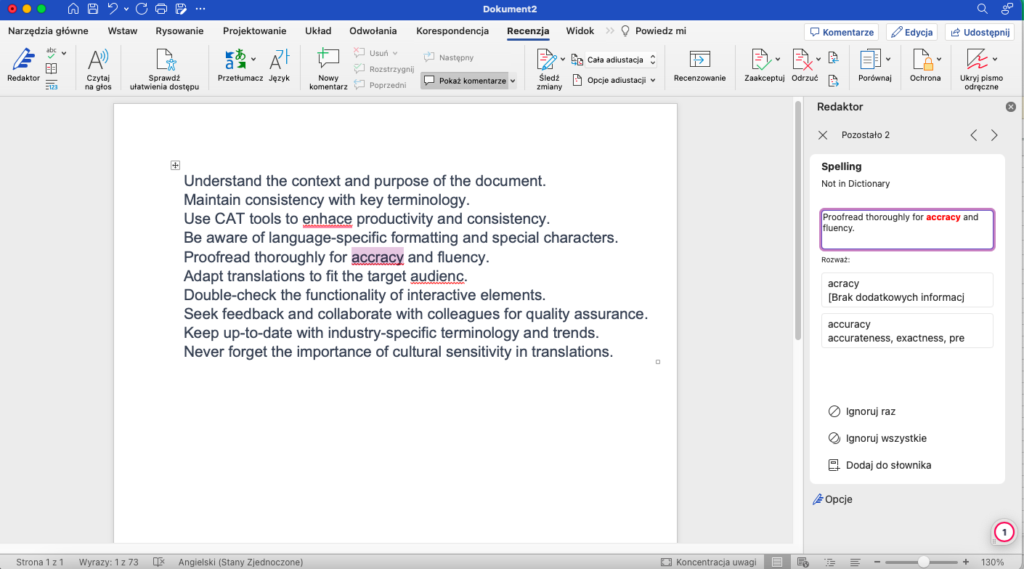
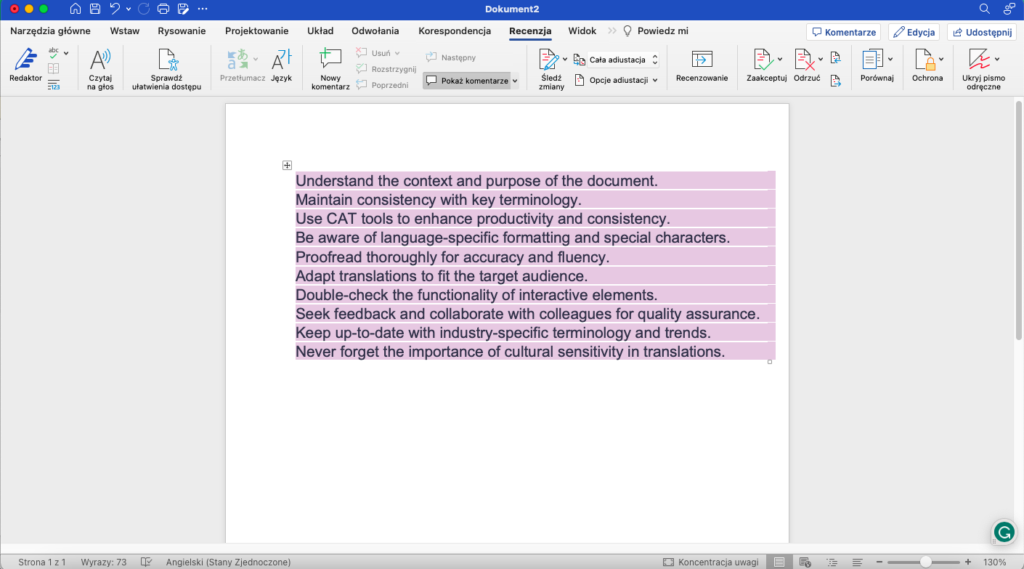
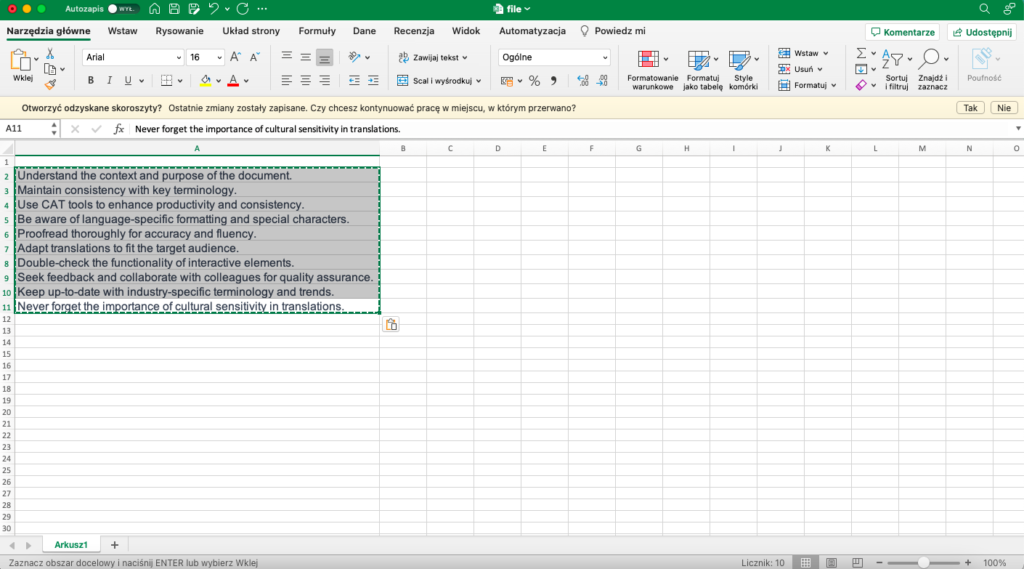
Leave a Reply