Secrets of Translation
Translating PDF files: How to effectively convert and keep their format?
You may encounter many various problems when translating. One of them is the translation of PDF files, which can be frustrating and complicated. Have you ever wondered how to deal with the difficulties involved in translating this file format?
Translating PDF files can involve a range of problems, such as difficulties in preserving formatting, errors in numerical sequences, manual replication of tables, or poor OCR quality. In this post, we take a look at the main difficulties you face when translating PDF files and present proven ways to deal with them. Our practical hints and tips are sure to be helpful to you.
Use PDF conversion tools
The first challenge when translating files is maintaining proper formatting. PDF files often contain different font styles, text sizes and alignments, which can make it difficult to maintain consistency in translation. In addition, some translation tools may not preserve the formatting of text from PDF files. This can lead to the loss of the document’s original structure. In such cases, instead of translating the file directly, consider converting it to an editable format such as DOCX. There are a number of online tools or desktop software available that allow this conversion. Once the PDF has been converted to an editable format, you can use traditional translation tools such as word processors or CAT (Computer-Assisted Translation) tools.
Here are a few recommended PDF converters:
1. Adobe Acrobat is popular software for managing PDF files, which also offers the function of converting PDF files into other formats such as DOCX, XLSX or TXT. It has rich functionality and provides high-quality conversion.
2. Google Drive. If you use Google Drive, you can take advantage of the built-in function to convert PDF files to other formats such as DOCX, XLSX or TXT. Once you upload a PDF file to your Google Drive account, you can select the conversion option and download the converted file.
3. Smallpdf is an online platform that offers various tools to work with PDF files, including conversion to other formats. You can upload PDF files on Smallpdf and select the desired output format. The tool is easy to use and has an intuitive interface.
This is how you can convert a PDF file to Word using Acrobat:
- Open the PDF file in Acrobat.
- Click Export PDF in the right-hand panel.
- Select Microsoft Word as the export format and then select Word Document.
- Click Export. You will see the Save As dialog box.
- Select the location where you want to save the file, then click Save.
Check the OCR result
Sometimes, when a PDF file is of poor quality, whether due to low resolution, distortion or ambiguous text reproduction, even the use of OCR (Optical Character Recognition) technology may not produce optimal results. Difficulties in OCR reading can lead to errors or incorrect character recognition, making the translation process more challenging. After performing OCR, it is essential to review its results and make necessary corrections and adjustments. In some cases, obtaining the original source file, if possible, may be the best solution. To find out more about OCR, see our previous post in our Secrets of Translation series on doing OCR of handwritten notes: link.
Use CAT tools
If you are dealing with the translation of a larger number of PDF files, it is worth using CAT tools. They help to maintain the original formatting of the PDF files, which means that the translation will look professional and follow the original layout of the document. Additionally, such tools allow you to create translation memories, glossaries and terminologies, which speeds up the translation process and ensures terminological consistency.
Watch out for number strings
When translating PDF files that contain numbers, dates or mathematical formulas, pay particular attention to the correct translation of numerical strings. Different languages have different conventions for formatting numbers and punctuation marks. Try to maintain accuracy and consistency in the translation of these elements.
PDF files often contain tables, graphics and other special elements that can be difficult to reproduce during translation. Sometimes OCR can fail, in which case there is a need to manually transcribe or create these elements in translation, which can be time-consuming and requires a great deal of care.
When you encounter a table in a PDF file that requires translation, it is useful to use the following process:
- Copy the table content: Use text copying tools from the PDF file and paste the table content into a text editor or spreadsheet program. Ensure that the copied data retains the structure and layout of the table.
- Translate the text: Translate the table content according to the translation guidelines and context. Try to maintain terminological consistency and adapt the translation to the purpose of the table.
- Recreate the table layout: After translating the text, recreate the layout of the table in a word processing or spreadsheet program. Add appropriate column headings, rows and formatting to recreate the original table structure.
- Fit the translation to the new layout: In some cases, translating the table text may lead to a change in text length. Check that the new translation fits the new table layout. It may be necessary to adjust the width of the columns or adjust the formatting to fit the translated text into the new table structure.
- Check consistency and correctness: Review the translated table to ensure that the translation is consistent and correct. Pay attention to the accuracy of the translation, formatting, headings and any other table elements.
Translating PDF files can be a challenge, but there are many ways to make the process easier. Using converters to convert PDF files into editable formats, using CAT software to manage translations, checking OCR results carefully, and taking care to ensure accuracy in the representation of number strings and tables are all key steps to achieve better results when translating these types of documents. We encourage you to follow our tips and consider using professional translation services, which will save you time and ensure the highest quality of PDF translation. Putting the translation in the hands of experts will allow you to focus on other aspects of your business and be confident that the translation will be done professionally. We hope our tips will make working with PDFs much more enjoyable.
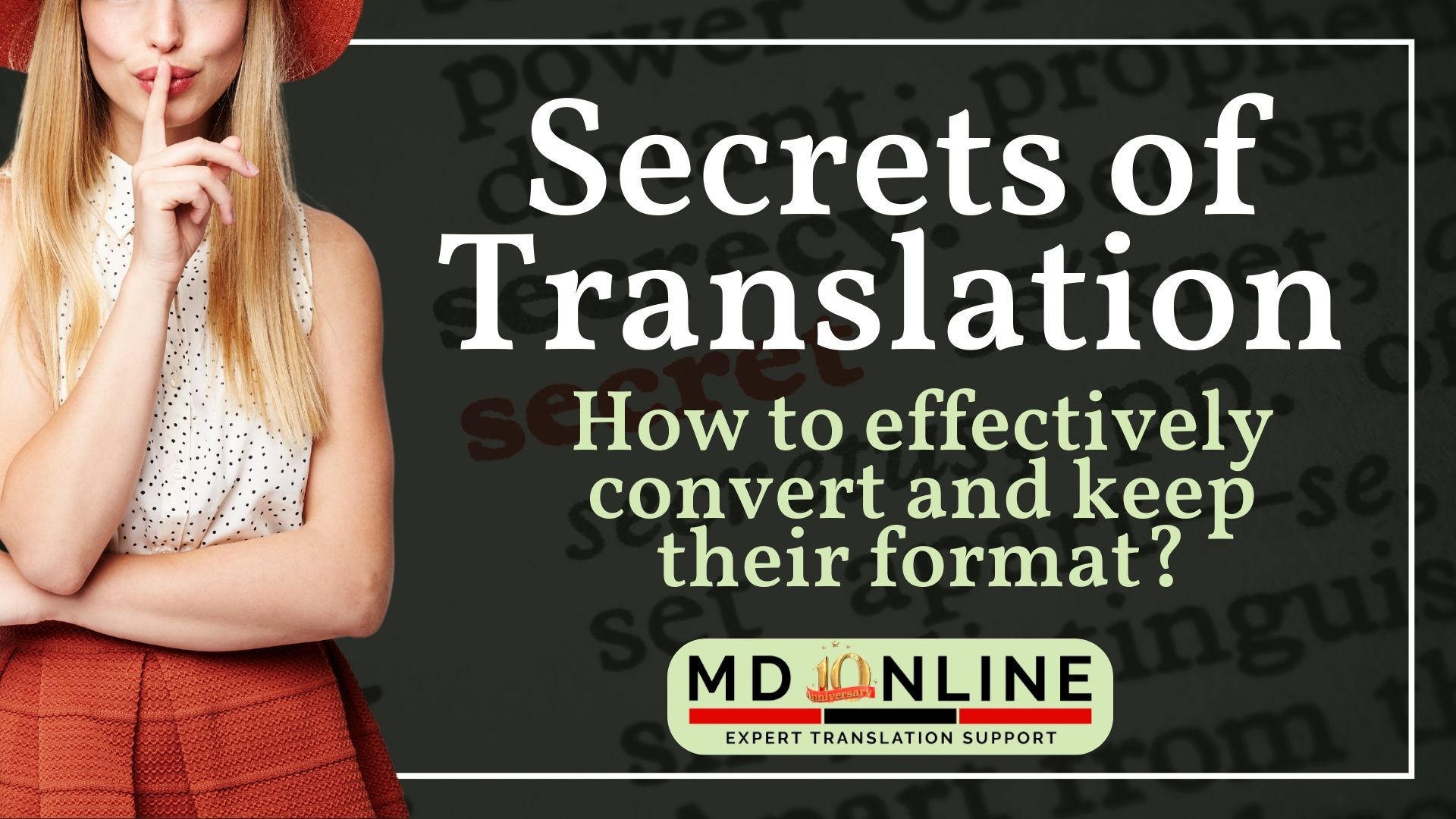
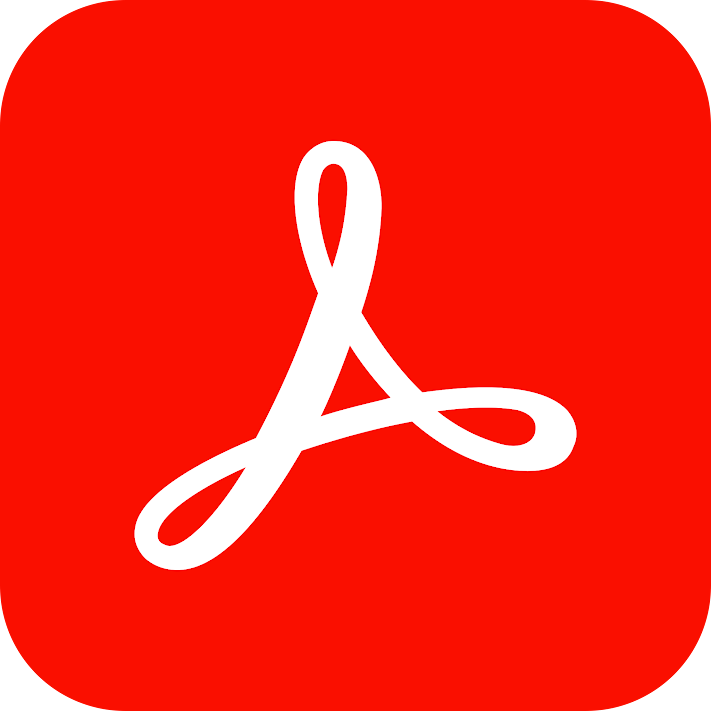
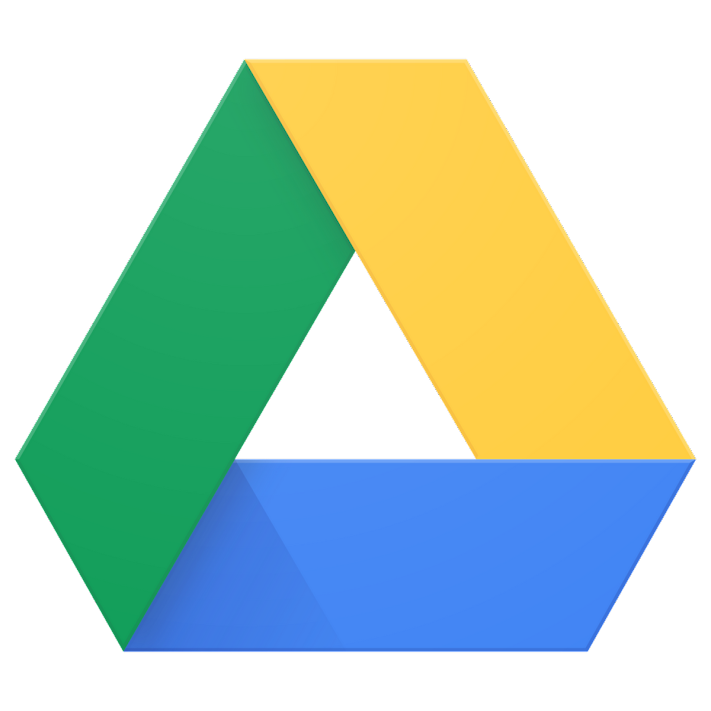
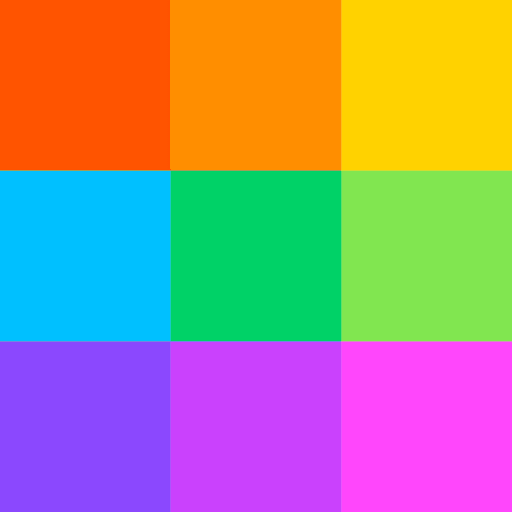
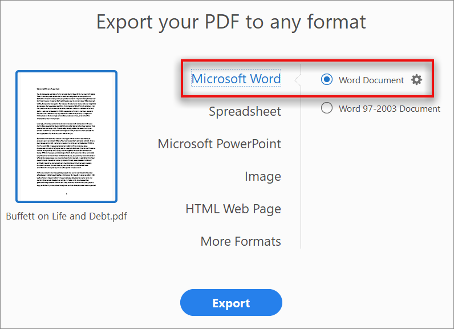
Leave a Reply